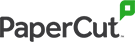With business laptops coming in all shapes and sizes, the sheer number of options available can be overwhelming. So if you’re shopping around for the best laptop for business in 2024, here’s how to tell your RAM from your resolution – and everything in between.
Identifying your business laptop needs
Before you decide what laptop you should buy, it’s worth figuring out what you’re going to need. For work purposes, you probably want to prioritize something that is easy to carry around and built-to-last – rather than the kind of power required for gaming and streaming movies.
- Operating system (OS). There are three major types of OS: Windows, Mac, and Chrome. Windows is ever-reliable, especially if you’re using Microsoft apps like Office or Excel. Macbooks were traditionally the designer’s choice but have found mass appeal via a user-friendly OS albeit one that is tied to other Apple products. Chromebooks are among the cheapest options you can find – and good for getting the job done on a tight budget.
- Size. How portable do you need your work to be? Generally speaking, bigger laptops tend to be heavier too. Sizes can range from 11 inches to 18 inches – which is a desktop device you won’t want to move around too often. The sweet spot is somewhere between 13 and 16 inches, giving you a larger
- screen while still being fairly lightweight.
- Budget. How much you want to spend is a key consideration – as laptops can cost anything from a few hundred dollars up to the thousands. Cheaper laptops will only carry out basic tasks, while the mainstream range tends to fall between $500 to $1500. This can get you better hardware and storage but without the premium features of the most expensive devices.
- Ports. It’s helpful to have all the connections you need directly on your laptop. Most now come with at least one USB-C and USB-A and a microphone/headset jack – but depending on your needs, you may also want things like HDMI compatibility and an SD cardreader.
Demystifying the tech jargon
Ever stared at the labels in an electronics store, trying to understand what it all means? When it comes to laptops, the first thing to look for is the processor or CPU which powers your computer. The better the CPU, the faster your computer can process data.
There are two main companies that make laptop processors: Intel and AMD. Intel’s main processors range from the Core i3 to the Core i9, with each newer model more powerful than the last. On the label, you’ll see a string of numbers after the name of the processor. The first two digits refer to the generation: for example, Core i9-13900k is the 13th generation chip (the latest available). The next two show performance compared with other i9 models.
The letter at the end indicates the chip’s purpose – in this case, K means it is unlocked so you can adjust core settings for better performance. Other common letters designate high-performance graphics (H), optimized for desktop computing (T), and optimized for power efficiency (U).
Similarly, AMD has a series of processors ranging from Ryzen 3 up to Ryzen 9. The first digit in the model shows which generation it is (the higher the number, the more recent the model), while the second digit identifies performance. For example, Ryzen 7800X is not only newer than Ryzen 5600X but also more powerful. The X at the end indicates high performance (which could also be signified by an H), while a U means ultra-low power.
Once you know how to decipher model numbers, you can decide how much processing power you actually need. The extra power often means shorter battery life, and you probably don’t require the extremely powerful (and expensive!) CPUs used by gamers.
Essential features for productivity powerhouses
In addition to CPU, there are a number of features to consider when it comes to your laptop’s performance:
- Memory. Random access memory (RAM) is the temporary storage that programs use when they’re running. For work, you’ll want to have at least 8GB of RAM – the higher the RAM, the easier it will be to run multiple programs at the same time, but it will also add to the cost of the laptop.
- Storage. The amount of storage is how much data your laptop can hold on its internal drives. As with RAM, greater storage means more money, and your storage needs will depend on the type of work you’re doing and size of files involved. Remember you can always add storage later via an external hard drive, but this will make your laptop less portable.
- Display. Your laptop screen is made up of a series of pixels – and the more pixels you have, the more detail you can fit on-screen. For example, a low-resolution 1366 x 768 screen will show less content than a high resolution panel 1920 x 1080 pixels. These days, mid-range laptops usually have a high-resolution screen with HD specification, known as 1080p.
Mobility & battery Life: unplugging without anxiety
If you’ll be using your laptop on the go, then the last thing you want is to be running around looking for somewhere to charge it. In this case, it’s important to look for a laptop model with a long battery life and quick recharge time. Ideally, you need your battery to last long enough for you to leave your power cord at home – so you won’t have to carry it around with you all the time.
Wi-Fi speed is also important when working in different locations or public spaces. Wi-Fi 7 is the latest in wireless connectivity, but Wi-Fi 6 or 6e is still very fast and more widely available. You might also consider buying a 5G laptop if you want to access the internet away from Wi-Fi, but don’t forget that you’ll need a data subscription plan.
Don’t let features fizzle: post-purchase optimization tips
Congratulations, you’ve bought a laptop! Now you just need to keep it working in tiptop condition. Here are a few simple things you can do to optimize performance:
- Uninstall all applications and programs that you never use.
- Choose which applications automatically start up when you turn on your laptop.
- Get antivirus software and regularly scan for malware and viruses.
- Use disk cleanup to free up local drive space on your laptop.
- Reboot your laptop at least once a day to flush out RAM and fix any bugs.